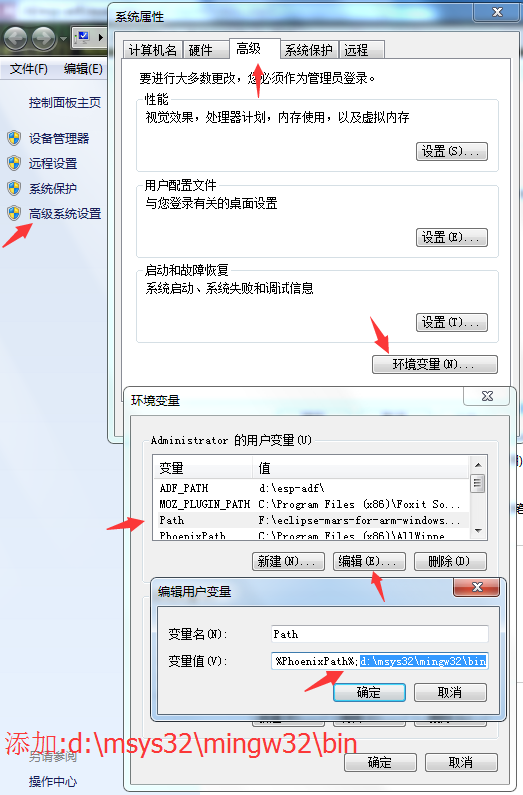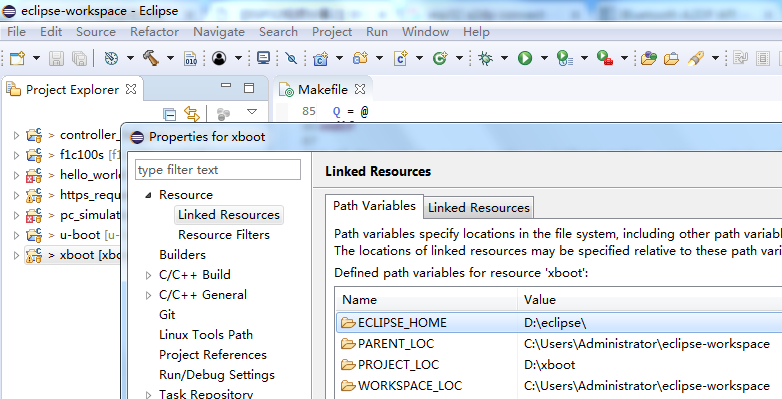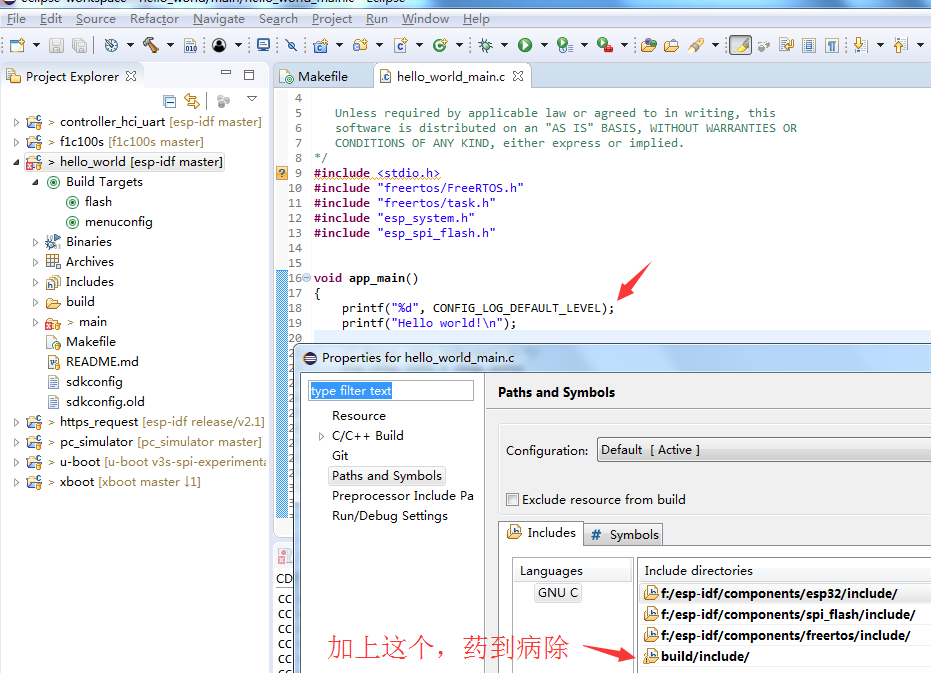楼主 #1 2017-09-15 09:02:59 分享评论
- 晕哥
- 管理员
- 所在地: wechat: whycan_cn
- 注册时间: 2017-09-06
- 已发帖子: 9,423
- 积分: 9202
【ESP32视频分享2】Window 平台使用 Eclipse开发ESP32程序
【ESP32视频分享1】淘宝最牛 esp32开发板使用分享 开箱教程(helloworld)
【ESP32视频分享2】Window 平台使用 Eclipse开发ESP32程序
【ESP32视频分享3】Ubuntu使用 Eclipse开发ESP32程序
【ESP32视频分享4】使用whyengineer开源的webserver演示程序
【ESP32视频分享5】esp32驱动lan8720,使用官方example/ethernet ,可以dhcpc获取ip,可以ping
【ESP32视频分享6】esp32驱动PCM5102A声卡播放音乐
【ESP32视频分享8】esp-idfexamplesstorage 演示
【ESP32视频分享9】一步一步实现一个web服务器(webserver)
【ESP32视频分享10】一步一步实现一个esp32蓝牙喇叭
1. 首先搭建 Windows 开发环境 《淘宝最牛 esp32开发板使用分享 开箱教程(helloworld) 》【原创视频】
2. 找到eclipse官网,打开 http://www.eclipse.org/downloads/eclipse-packages/, 找到 C/C++处,点进去就可以下载C/C++版本的eclipse了
根据你的系统 win32/win64 下载对应的版本, 我的电脑是win64的, 所以选下面的这个链接
官网下载:eclipse-cpp-oxygen-R-win32-x86_64.zip
本站下载:eclipse-cpp-oxygen-R-win32-x86_64.zip
下载解压缩, 运行eclipse.exe, 发现缺JRE.
3. 下载JRE, JAVA运行环境:
http://www.oracle.com/technetwork/java/javase/downloads/jre8-downloads-2133155.html
根据你的win32/64选择合适的下载链接.
4. 打开elipse, 点击 File -> Import -> C/C++ -> Existing Code as Makefile Project,
找到 esp-idf 目录下面的 \examples\get-started\hello_world, 导入这个 hello_word项目,
右击项目, 在弹出的右击菜单里面选中最后一项Property.
在弹出的对话框中选择 C/C++ Build -> Environment 添加一项:
IDF_PATH ==> F:\esp-idf\
修改PATH环境变量,添加: D:\msys32\usr\bin\;D:\msys32\opt\xtensa-esp32-elf\bin;D:\msys32\mingw32\bin;
C/C++ General -> Path & Symbols -> Includes -> GUN C 添加Directory:
${IDF_PATH}/components/esp32/include
${IDF_PATH}/components/newlib/include
${IDF_PATH}/components/freertos/include
${IDF_PATH}/components/nvs_flash/include
${IDF_PATH}/components/driver/include
${IDF_PATH}/components/log/include
${IDF_PATH}/components/spi_flash/include
参考链接: eclipse-setup.rst
第一段视频分享:
第二段视频分享:
Bilibili视频分享:
https://www.bilibili.com/video/av16274640/
https://www.bilibili.com/video/av16274667/
离线
楼主 #4 2017-09-19 09:47:46 分享评论
- 晕哥
- 管理员
- 所在地: wechat: whycan_cn
- 注册时间: 2017-09-06
- 已发帖子: 9,423
- 积分: 9202
Re: 【ESP32视频分享2】Window 平台使用 Eclipse开发ESP32程序
楼主讲的很详细,
不过我还有一个问题,
eclipse如何启用并行编译, 就是相当于 make 命令的 -jN 这个 N的功能?
这个链接有详细过程,我一步一步试过是没有问题的。
CDT Managed Build Project
Select your project in Eclipse's Project Explorer view and select Properties from the Project menu.
In the Properties dialog, select C/C++ Build, and then select the Behaviour tab.
Select [All configurations] in the Configuration drop-down menu.
Check the Use parallel build option, and either enter the number of parallel jobs to use or select Use optimal jobs number. This later setting causes Eclipse to dynamically choose the number of parallel jobs based on the number of CPUs in your computer.
Click OK to save the changes.

离线
楼主 #7 2018-05-02 16:47:10 分享评论
楼主 #9 2018-05-03 09:15:38 分享评论
- 晕哥
- 管理员
- 所在地: wechat: whycan_cn
- 注册时间: 2017-09-06
- 已发帖子: 9,423
- 积分: 9202
离线
楼主 #10 2018-05-03 09:16:23 分享评论
楼主 #12 2018-05-03 09:52:22 分享评论
- 晕哥
- 管理员
- 所在地: wechat: whycan_cn
- 注册时间: 2017-09-06
- 已发帖子: 9,423
- 积分: 9202
离线
楼主 #13 2018-05-03 09:54:22 分享评论
- 晕哥
- 管理员
- 所在地: wechat: whycan_cn
- 注册时间: 2017-09-06
- 已发帖子: 9,423
- 积分: 9202
离线
楼主 #15 2018-05-03 11:19:38 分享评论
楼主 #17 2018-05-03 14:04:35 分享评论
楼主 #19 2018-05-03 14:33:46 分享评论
- 晕哥
- 管理员
- 所在地: wechat: whycan_cn
- 注册时间: 2017-09-06
- 已发帖子: 9,423
- 积分: 9202
Re: 【ESP32视频分享2】Window 平台使用 Eclipse开发ESP32程序
...
4. 打开elipse, 点击 File -> Import -> C/C++ -> Existing Code as Makefile Project,
找到 esp-idf 目录下面的 \examples\get-started\hello_world, 导入这个 hello_word项目,
右击项目, 在弹出的右击菜单里面选中最后一项Property.
在弹出的对话框中选择 C/C++ Build -> Environment 添加一项:
IDF_PATH ==> F:\\esp-idf\\修改PATH环境变量,添加: D:\\msys32\mingw32\\bin\\;D:\msys32\usr\bin\;D:\\msys32\\opt\\xtensa-esp32-elf\\bin\\xtensa-esp32-elf-gcc.exe
...
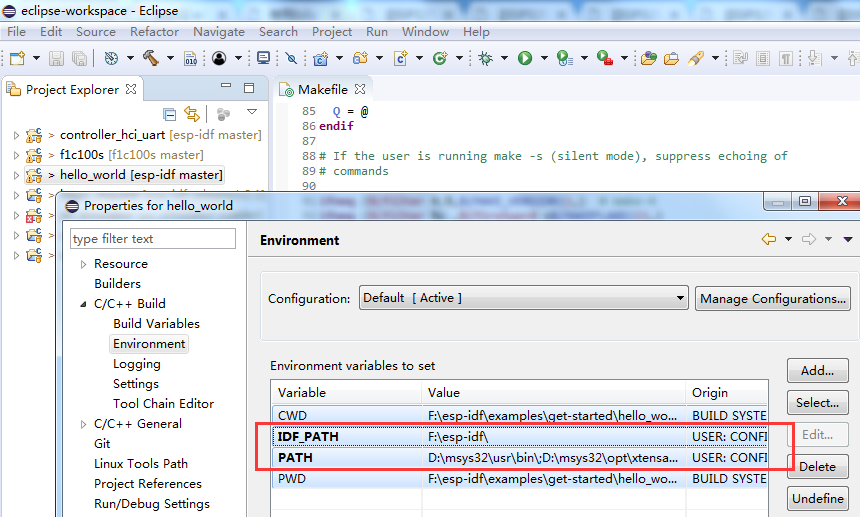
按上面试一试
根据实际情况修改上面的路径。
离线
楼主 #22 2018-05-03 14:43:08 分享评论
楼主 #23 2018-05-03 14:46:12 分享评论
- 晕哥
- 管理员
- 所在地: wechat: whycan_cn
- 注册时间: 2017-09-06
- 已发帖子: 9,423
- 积分: 9202
Re: 【ESP32视频分享2】Window 平台使用 Eclipse开发ESP32程序
我尝试了一下, 主要是对比 import 工程时 exiting code location 选择了 自己新建的目录 还是选择 esp-idf 源代码 下 具体某个example的目录
选择了自己新建的目录 =====》 你会发现 工程配置好之后 没有 .c 源文件 也没有make 文件~~~~
选择esp-idf 源代码 下 具体某个example的目录 =====》 工程配置好之后,有对应的 .c源文件 有对应make 文件, 但是这种做法 非常不好, 这样不是污染了源代码? 不过 那个.c 文件 说实在 也是应用层的 东西,污染也就污染了~~~
https://whycan.cn/files/members/853/ee.png现在按照要求一步步下来, 依然 存在两个问题:
1. build 的时候 显示 一切的 target 都不存在 rule 无论 是clean flash all, 但是在msys32 窗口下 一切又是正常的
2. 所有相关的头文件 以及路径都 设置好之后, ESP_LOGI 这个宏 依然 显示 Symbol 'CONFIG_LOG_DEFAULT_LEVEL' could not be resolved , 即便我重新 建立索引 也不行~~~
1) eclipse的工程其实是解析Makefile文件生成的,你的Makefile文件不存在,当然工程里面没有文件.
2) 不会污染,eclipse实际上还是调用 make/Makefile
3) Symbol 'CONFIG_LOG_DEFAULT_LEVEL' could not be resolved 这个问题还不清楚什么原因。
离线
楼主 #24 2018-05-03 14:50:23 分享评论
- 晕哥
- 管理员
- 所在地: wechat: whycan_cn
- 注册时间: 2017-09-06
- 已发帖子: 9,423
- 积分: 9202
离线
楼主 #26 2018-05-03 15:06:00 分享评论
楼主 #28 2018-05-03 15:07:55 分享评论
- 晕哥
- 管理员
- 所在地: wechat: whycan_cn
- 注册时间: 2017-09-06
- 已发帖子: 9,423
- 积分: 9202
离线
楼主 #30 2018-09-20 17:14:02 分享评论
楼主 #32 2018-09-20 19:43:53 分享评论
- 晕哥
- 管理员
- 所在地: wechat: whycan_cn
- 注册时间: 2017-09-06
- 已发帖子: 9,423
- 积分: 9202
离线
楼主 #34 2018-09-20 19:52:02 分享评论
太原小智科技有限责任公司 - 东莞哇酷科技有限公司联合开发